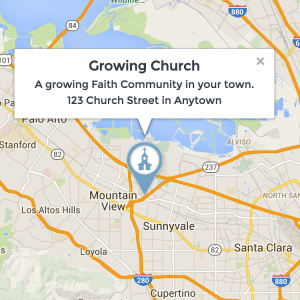This blog is a quick notice to anyone who is using our Google Maps plugins. As of June 2016, Google Maps now requires everyone to get an API key in order to display a map on their website. Unfortunately, this is beyond our control. Fortunately the fix is quick and free.
We just pushed out an update to our Google Maps plugin which will allow for API keys to be entered for Google Maps and has instructions for how to get it. You can find that in your WordPress dashboard under “Dashboard” > “Updates”. Then, after updating, edit the Brick containing the map to follow the steps.
In case you have trouble locating those steps, I will put them here for you to follow as well:
- Click here and then click on “Create Project”. Call it anything you like.
- Once you’ve created the “Project”, look for the list of links under “Google Maps APIs”.
- Click on “Google Maps JavaScript API” and then click “Enable”.
- Click “Go to Credentials” – or, on the left sidebar, click “Credentials”.
- Under “Where will you be calling the API from?” select “Web Browser”.
- You’ll now be on “Step 2”. Under “Name” anything you like – possibly the name of your website.
- Under “Accept requests from these HTTP referrers (web sites)” enter your website’s exact URL
- Click “Create API Key”.
- Copy the string of text listed beside “API KEY” and paste it below.
- That’s it! The rest of the heavy-lifting is done by the MP Stacks + GoogleMaps Add-On.
If you have any trouble at all, send us an email and we’ll be happy to help! Our email is support@mintplugins.com and our support team will get back to you as soon as possible – usually within 1 day (usually much quicker depending on how busy we are).
If you’d like to read more about Google’s new API requirements, you can read them here:
https://developers.google.com/maps/pricing-and-plans/standard-plan-2016-update