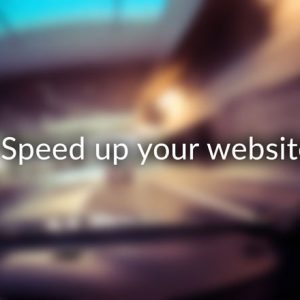Take a guess at one of the #1 causes of a slow WordPress website:
- Having a lot of WordPress plugins?
No. This is typically misinformation. Having a lot of plugins will NOT slow your site down unless they are poorly coded. - Having a lot of pages or content?
No. WordPress is built to have tons and tons of pages and that will not cause your website to be slow. - Uploading uncompressed images straight from your camera.
YES. This is easily one of the #1 causes of slow websites.
Having images that are larger than they need to be will bring website’s loading time to a halt. While our page builder (MP Stacks) makes it extremely simple for you to use your own photos on your website, that doesn’t mean you should simply take photos directly off your camera and upload them. Properly compressing your images can speed up your website dramatically and is definitely something you need to be doing in order to make your website successful. It’s also very simple to do.
To put this in perspective, let’s take a look at an average mobile phone data plan. Say the data plan is for 1000MB/month (or 1GB). If an uncompressed, straight-off-your-camera image you upload to MP Stacks is 7MB, and then say you have 10 images that size on your homepage, it’s going to use 70MB on 1 page load. That means that person with a 1GB dataplan can only go to your page 14 times before you’ve used up their ENTIRE monthly data plan.
To make matters worse, 70MB will take at least 5 minutes to load on some mobile phones. It is highly unlikely that anyone would stay on your website that long. They will simply move on to another site.
However, by compressing your images properly before you upload them, you can bypass all of this trouble and set yourself up for success.
Convinced? Let’s compress your images!
Reducing image dimensions:
A picture you take with any average 12 megapixel camera is going to be 4000px by 3000px. I typically don’t recommend having a width larger than 2500 for web. My tool of choice for reducing the size of images is Adobe Photoshop. When saving the image, you can set the width/height of the image. Typically for web, set it no larger than 2500.
If you don’t have Photoshop, there are a lot of free options for reducing image dimensions available. Here is a great place to start with that: https://www.google.ca/webhp#q=online%20image%20resizer
Reducing Image Quality:
Reducing the width/height of your image is only part of the story. You also need to reduce the quality to really get the filesize reduced. Ideally, we want the filesize of a single image to never be any larger than 500kb. If you are using Photoshop, when you are saving an image, there is a “quality” option. With JPG images, you can typically reduce the quality to 50% without a hugely noticeable difference. Try and make sure the final saved image is no larger than 500kb. If you can go lower without the image looking bad, go for it! The smaller the better – the faster it will load for your website’s visitors.
If you don’t have Photoshop, there are some great alternatives out there for reducing image quality/filesize without a huge change in actual visual quality. I recommend trying one of these free tools for shrinking image filesizes:
Once you’ve compressed your image, then it is time to upload it to WordPress/MP Stacks. Generally, you never want to upload an image that is bigger than 500kb. If you can do that, you’ll be well on your way to having an optimized website that loads very quickly.