WordPress <3s Email.
WordPress likes to send emails. Forgot your password? It sends you an email so you can re-set it. Got a new comment on your blog? WordPress sends an email. Use a form plugin to get emails? Those are sent by WordPress’s email system as well. It’s important that these emails actually “make it” to the people that need them.
Why WordPress Emails don’t always “make it” to their destination:
WordPress sends its emails using the server it is hosted on. With shared webhosts (which most websites use), you share a server with thousands of other websites. Hosting companies do this to save money and pass the savings on to you.
This is where the problem starts: if there was EVER a spammer who hosted a website on the same server as you, that makes email spam checkers think YOU are a spammer too – because you share the same server IP. This means that your legitimate emails end up getting flagged for spam – and either go to the “spam” folder – or don’t get delivered at all!
Solution: Email Routing.
The solution to this problem is to send your emails through a different server. A few companies provide this as a service.
Fortunately for small online businesses, there’s a great company called “SendGrid” which has a free tier. And they aren’t just anybody. Their service sends emails for everyone from Uber to Spotify and AirBnB. They are very legitimate.
There is a SendGrid WordPress plugin already built to handle sending all your WordPress emails through SendGrid.
One thing to note is that you can’t start using your SendGrid account right away – so if you are planning to switch to SendGrid, it’s a good idea to sign up early. They will review you and your website to make sure you aren’t a spammer. It’s also a good idea to make sure your website is looking/working great before you sign up for SendGrid. This makes it great for everyone! Here’s their video which breaks that down:
Setting up SendGrid with WordPress:
Once you’ve signed up for SendGrid, you can configure it with your WordPress.
Step 1. Generate SendGrid API Key:
Log into your SendGrid account and generate an API key. You can do that here:
https://app.sendgrid.com/settings/api_keys
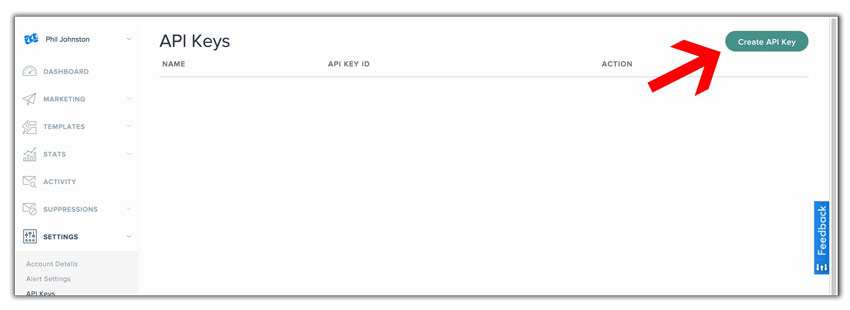
Create a “General API Key” and set it to have “Full Access” under “Mail Send”:
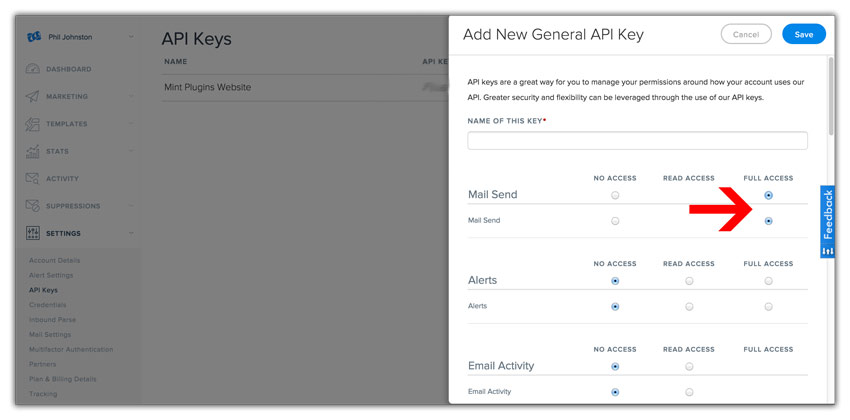
Once you’ve saved your API Key, make sure to copy it and save it in a safe place because they’ll only show it to you once.
Step 2: Install the SendGrid WordPress Plugin.
Log into your WordPress dashboard and go to “Dashboard” > “Plugins” > “Add New” and search for “SendGrid”. You can install/activate it right there. If you can’t seem to find it that way, you can download it directly here:
https://wordpress.org/plugins/sendgrid-email-delivery-simplified/
Step 3: Enter API Key:
Once activated, go to “Dashboard” > “Settings” > “SendGrid” and paste in the API you copied in Step 1.
And that’s it!
That’s all it takes to switch your WordPress to sending emails through SendGrid. If you were previously using the wpMandrill plugin, make sure to de-activate that now so there aren’t any conflicts as well.
Got any questions? Leave us a comment below! Need to make your website more legit? Check out our Themes and Plugins which are built to do JUST THAT.
P.S. If you want to investigate other options than just SendGrid, you can check out this great post about other potential options by remkusdevries: https://remkusdevries.com/transactional-email-alternatives-for-mandrillapp/
Editors Note: We edited this post on April 4, 2019 to be refocused on SendGrid only. Previously it had a focus on switching from Mandrill, who began charging a lot of money suddenly in 2016. With most people now aware of that change, we updated this instructional article to focus on using SendGrid only.


Thank you for this, I am an inexperienced WordPress developer who also needed to ditch Mandrill for the same reasons as you and after initially panicking that this was going to be a nightmare, I’ve done it no sweat!
Glad to hear it was an easy switch for you as well! 🙂
Thanks a lot. I just switched because of what Mandrill did. Very helpful for my franchisebusinessuniversity.com website.
The Franchise King®
Joel Libava
Hi,
thanks for this info. I too was feeling pressured by the new fees coming down the pipe from Mandrill – especially since I only send a few hundred email per month!
I am working with various non-profit groups to create online event registrations using a multi-site setup. do you see sendgrid as a good solution for the various subdomain setups I’m going to be working with? I might be implementing domain mapping too, and am wondering about how this will all impact sending with sendgrid, since I won’t be hosting the client’s full site, only the event registration pages, but will want to use their main site’s domain in the email from field as in “contactus@charitydomainhere.com” instead of my site domain as in “contactus@charityname.mysubdomain.com”
I was having a devil of a time with trying to figure this out with Mandrill. Wonder if you have any thoughts on how it might come together with sendgrid?
Best,
John @ goauctionzoom.com
Thanks man! Was looking into this and it looked complicated.
Your tutorial was awesome and it WORKED! So happy right now you saved me so much stress. Thanks!
Awesome! Glad to hear it.
Hi, I am trying to read this article, but only the post title/image and comments show up. Any tips would be greatly appreciated!
Hey Rachel, Thanks for letting us know! We had a small glitch preventing the text from showing properly today. It should be visible again now.