Setup Video
Watch this video for help with setting up your first Stack with MP Stacks from start to finish.
A "Stack" in MP Stacks is a way to design a page with with just a few clicks. It uses "Bricks" which Stack on top of each other.
A "Brick" is a section of a page which can have its own unique properties like Background Color, Height, Fonts, Text Sizes, and Content-Types. You can add as many Bricks to a Stack as you want - each Brick making the page a bit longer.
Making A Stack is as easy as going to any Page or Post in your WordPress Dashboard, clicking on the "Add Stack" button, filling out the Title, and then clicking "Insert". Now, the stack is sitting on your page or post! To add your own Bricks to the Stack, view the page and click "Add Brick".
Sometimes this can happen if you have pasted text in from a different program (or other reasons). If this is happening, try changing from "Visual" mode to "Text" mode in your text field so you can view the HTML that might be attached to your text. Then, remove any codes that shouldn't be there and save the brick.
A Stack can only be as wide as the page it is sitting on allows. If you want your Stack to fill the entire page, side-to-side, edit the page the Stack is sitting on. When editing, on the right hand side under "Page Attributes", select the "Optimize for MP Stacks" page template. If this doesn't work well with your Theme, you should try using our free "Knapstack Theme" which can be found by clicking here.