Step A. Installation (If already installed, skip to step B)
- In your WordPress dashboard, go to “Plugins” > “Add New”.
- Click “Upload”.
- Click “Choose File”, browse to the plugin ZIP file you have downloaded.
- Click “Install Now”.
- Once the plugin is installed, click “Activate”.
Step B. Creating a slider
- In your WordPress dashboard, under “Slides”, click on “Sliders”. (Notice the difference between slides and sliders)
- Give your Slider a name (EG: Homepage Slider).
- The slug can be left blank and the description is not necessary.
- Click the “Add New Slider” button at the bottom.
Step C. Creating slides in a slider
- In your WordPress dashboard, click on “Slides” > “Add New”.
- Give the slide a title.
- Under the “Sliders” area, select the Slider you want to include this slide with.
- For example you could select the slider you created in step 2.
Photo Slide:
- Set the featured image on the bottom right-hand side by clicking “Set Featured Image”.
- This image will be the one used as the slide.
Video Slide:
- In the “Video URL” box, paste the link to your video page (YouTube, Vimeo etc) .
Step D. Displaying a slider
Sliders can be displayed in 2 different ways. You can use a shortcode, or a widget. If you are using a theme that has a slider on the homepage, for example, you will likely need to use a Widget on the HomePage widget area.
Shortcode:
- Go to any page or post.
- Click the “Insert Slider” Button just beneath the title.
Widget:
- In your WordPress dashboard go to Appearance > Widgets.
- Drag the “MP Slider” Widget to your desired widget area.