Step A. Installation (If already installed, skip to step B)
- In your WordPress dashboard, go to “Plugins” > “Add New”.
- Click “Upload”.
- Click “Choose File”, browse to the plugin ZIP file you have downloaded.
- Click “Install Now”.
- Once the plugin is installed, click “Activate”
Step B. Creating a Sermon
- In your WordPress dashboard click on “Sermons” > “Add New”.
- Give the Sermon a title.
- Add the sermon preacher by clicking “Add Preacher” or selecting a previously created preacher.
- Add the books of the bible under “Books of the Bible” by typing them separated by commas.
- Add the Topics of the sermon under “Topics” by typing them separated by commas.
- Add the series under “Sermon Series” by typing the name of the series.
- Add a featured image by clicking “Add Featured Image”.
Step C. Adding Audio and Video to the Sermon
- To add a video, paste the link in the video box (IE: YouTube, Video).
- To add audio to the sermon, go to the Sermon Media area.
- Complete all fields for media.
- Make sure to upload and insert your MP3.
- To add more files click “Add New”.
- This is useful if you have multiple MP3s (IE one for the music and another for the message).
Step D. Listing Sermons by Series, Preacher, Bible Books, or Topic
- Go to Appearance > Menus.
- On the left hand side you will lists of each series, preacher, Bible Book, and topic.
- Add the ones you would like to your menu and save.
Step E. Listing all Sermons
- Go to Appearance > Menus.
- Create a “Custom Link”.
- Type your URL /sermons. IE: http://myurl.com/sermons.
- *This may vary depending on how your permalinks are set. Be sure to set them to “Postname” on the Settings >Permalinks page.
Step F. Using the Widget
- Go to Appearance > Widgets.
- Drag the “MP Sermon” Widget to your Widget area on the right.
- Choose the sermon you want to display and save.