Step A. Installation (If already installed, skip to Step B)
- In your WordPress dashboard, go to “Plugins” > “Add New”.
- Click “Upload”.
- Click “Choose File”, browse to the plugin ZIP file you have downloaded.
- Click “Install Now”.
- Once the plugin is installed, click “Activate”.
Step B. Add a People Group
- In your WordPress dashboard go to “People” > “People Groups”.
- Give the People Group an appropriate name – something like “Staff”, “Weekend Staff”, “The Avengers”, or “The Dream Team”.
- Leave the slug blank. The description is optional.
- Click “Add New People Group”.
Step C. Add a Persons to the People Group
- In your WordPress dashboard go to “People” > “Add New”.
- Enter the person’s name.
- Enter the person’s bio in the main text area.
- On the right hand side under “People Groups”, select the group this person belongs to.
- Where it says “Featured Image”, upload a picture of the person. This is optional.
Step D. Adding a Person’s Links
- In the edit Person screen, there is an area called “Links”.
- You can select the type of icon to use, the Name of the link, the URL it should go to when clicked, and how the link opens.
- To add additional links, click the “Add New” button.
Step E. Displaying People Groups.
- In your WordPress dashboard go to “Appearance” > “Menus”.
- On the left hand side scroll until you see “People Groups”.
- Check off the people group you want to add and click “Add To Menu”.
- Save the Menu.